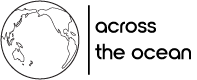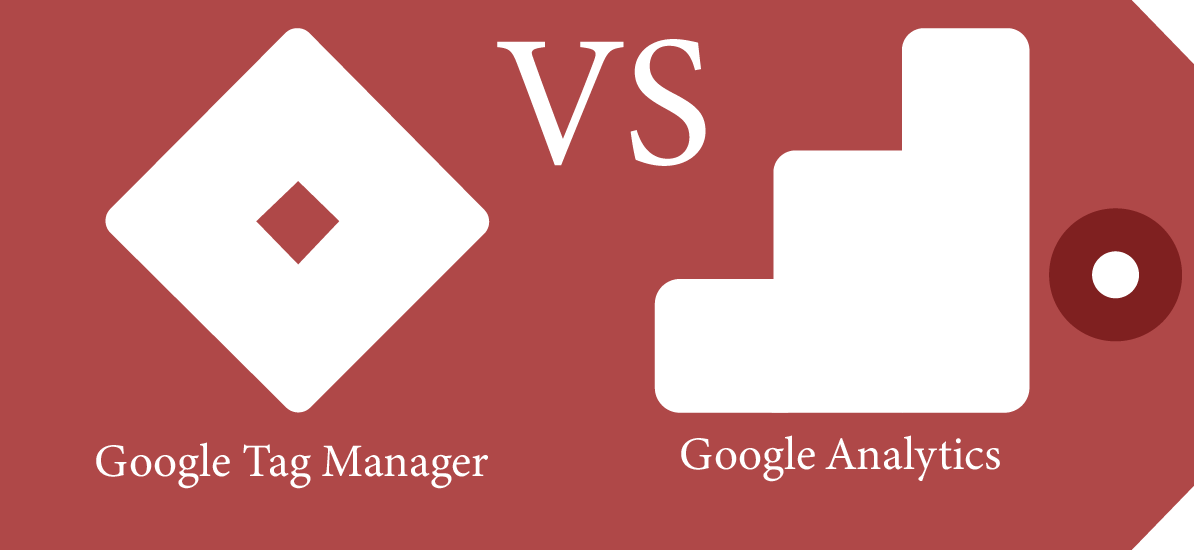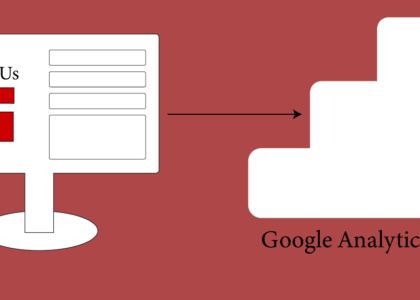One of the first tools I learned about when I began my marketing career was Google Analytics and its purpose seemed pretty self explanatory. However, as I began to take on more complex measurement tasks I learned about Google Tag Manger (GTM) but had no idea how it worked or what its true potential was.
GTM is a tool I wish I’d learned at the beginning and the difference between Google Tag Manager and Google Analytics is something we see confusing novice marketers. In this post, I’ll compare the two and show you the main differences.
Remember: Tag Manager and Analytics work together. They are not a replacement for eachother!
Google Analytics Basics
The main function of Google Analytics is to track and store data, generate reports and provide insight on how users interact with your website. It tracks things like:
- How many people visited your website?
- What pages did they view?
- Where are they from?
- How long did they stay on the website?
- What pages are most popular?
In order to track this kind of information, Google Analytics needs specific code (tag) placed on every page of your website. Once an event occurs, like a user visiting a page, the code sends the information to Google Analytics and breaks it down for you.
The problem is that Google Analytics tag only tracks basic information, like the examples listed above. This is fine if that’s all you need, but quickly becomes limiting. If you want to track product sales, file downloads, form submissions, newsletter signups, or other specific interactions, you’ll need to add custom tags. These tags will only track the specific event on your website that you tell it to.
But how do you implement these custom tags? You could tell the developer of your website (if you even have one) what you want to track and to implement the tags on the appropriate pages. This might be okay if you only have a small number of interactions you want to track, but what if you have dozens of interactions? Or you might have the same interaction event on more than one page that you want to track. Does the developer have time to place the same tag on multiple pages?
Thankfully there is a solution: Google Tag Manager!
Google Tag Manager Basics
Before we dive into how Google Tag Manager can solve the issue above, let’s quickly go over what it is and what it does.
Google Tag Manger is another tool in Google’s toolbox that allows you to implement various types of code (tags) on your website. It can use built in tags to track Google Ads conversions, user information for remarketing, implement a Facebook Pixel and even custom HTML for truly custom tracking.
One of the big advantages of Google Tag Manager is that you can install the Tag Manager code snippet on your website and then run every other tracking tag through it, saving the headache of adding multiple tags to your site. Or if a page is redeveloped, ensuring that your tracking tag doesn’t accidentally get modified or deleted.
Another big advantage of Google Tag Manager is that it keeps everything in one place. Following the above example, if you had a contact form on every page of your site and wanted to know how many times it was filled, you can setup a tag in Tag Manger to fire whenever the form is submitted. Instead of installing a tag on each page form is on, there is now one tag in Tag Manager to handle this task and if a new page is added with that form you don’t need to update any backend code to track it!
So what's the difference between Google Analytics and Google Tag Manager?
The short of it is, they’re two different tools that do very different things, yet work closely together.
Google Tag Manger takes certain website data and sends it to Google Analytics for tracking, storage and reporting. It’s important to keep in mind that Tag Manger has no reporting features at all, so you can’t use it as a standalone tool.
Google Analytics is a reporting tool where you can segment different pieces of data depending on your needs. It provides information on the users of your website in one place that would be relevant to a marketing, sales or executive team.
You could use Google Analytics on its own by just installing tags directly onto the website, but this gets complicated and messy very quickly.